Create docker images with dotnet publish
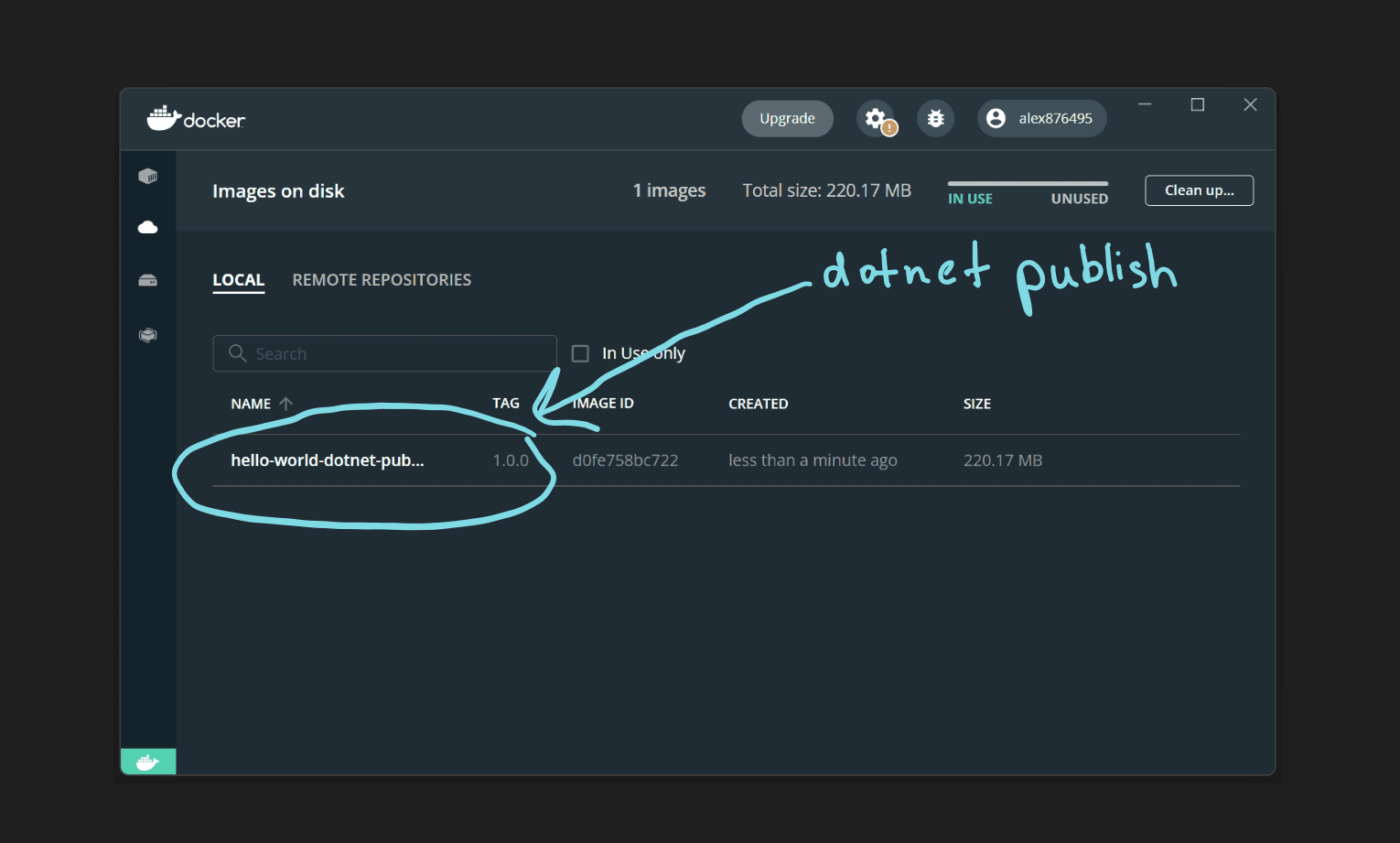
Docker is a very convenient tool for writing, testing and especially for deploying software. Wide adoption of Docker Containers by all Cloud Providers has made it the default approach for enterprise software deployments.
Historically we have been using a combination of Dockerfile and Docker CLI to build and publish docker images. Starting with .NET 7, we can achieve the same by using dotnet publish command.
Today we are exploring how to containerize a .NET application with dotnet publish, configure it inside .csproj file and publish to the local Docker Desktop.
Prerequisites
To build a docker image with dotnet publish you are going to need .NET 7 SDK. You can always check which SDKs are installed by running dotnet --info command in your console.
To store and run our image locally, Docker Desktop needs to be installed on your machine.
Microsoft.NET.Build.Containers NuGet package
Before we can run dotnet publish, we need to add Microsoft.NET.Build.Containers nuget package to the project we want to publish.
That’s it, we can now use .NET CLI to produce a docker image with our app, but before we do it, let’s discuss how we can customize the image.
Docker image configuration with dotnet publish
Usually, when working with docker directly, we can customize our image by adjusting the Dockerfile or supplying additional arguments to docker build command. Since we don’t have a Dockerfile nor do we use docker build, the “standard” way of tweaking the image generation will not work for us.
Fortunately, we can provide some instructions for dotnet publish inside our .csproj file. For example, we can customize the image name by adding <ContainerImageName></ContainerImageName> element. We can also use <ContainerImageTag></ContainerImageTag> to set an image tag, which will help us to version our containers.
The full list of configurable parameters can be found in the official documentation.
For our demo, let’s set the name to hello-world-dotnet-publish and the tag to 1.0.0. Our .csproj now looks like this:
<Project Sdk="Microsoft.NET.Sdk.Web">
<PropertyGroup>
<TargetFramework>net7.0</TargetFramework>
<Nullable>enable</Nullable>
<ImplicitUsings>enable</ImplicitUsings>
<ContainerImageName>hello-world-dotnet-publish</ContainerImageName>
<ContainerImageTag>1.0.0</ContainerImageTag>
</PropertyGroup>
<ItemGroup>
<PackageReference Include="Microsoft.NET.Build.Containers" Version="7.0.306" />
</ItemGroup>
</Project>
Publishing images to local docker daemon
With the NuGet package installed and the image reasonably configured in .csproj file, we can now publish the app to our local Docker Desktop. Execute the following command in your console window from your solution directory:
dotnet publish --os linux --arch x64 -p:PublishProfile=DefaultContainer -c Release
As you can see, we instruct dotnet publish to use linux container for x64 architecture with the build in Release configuration. Most of the time, these are the defaults you are going to use. -p:PublishProfile=DefaultContainer is a parameter we need to pass to build ASP.NET apps. For other types of apps, replace it with /t:PublishContainer parameter.
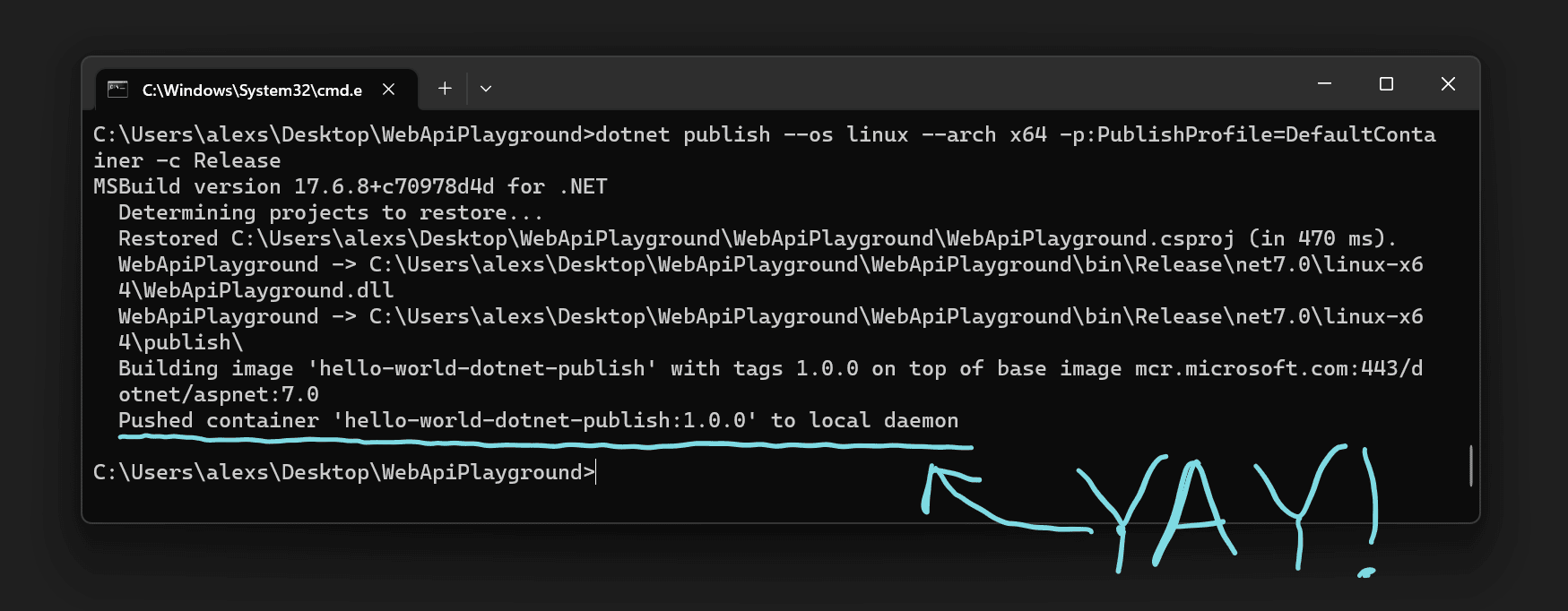
And we get the confirmation, our first docker image generated with dotnet publish is pushed to our local Docker Desktop:
Pushed container 'hello-world-dotnet-publish:1.0.0' to local daemon
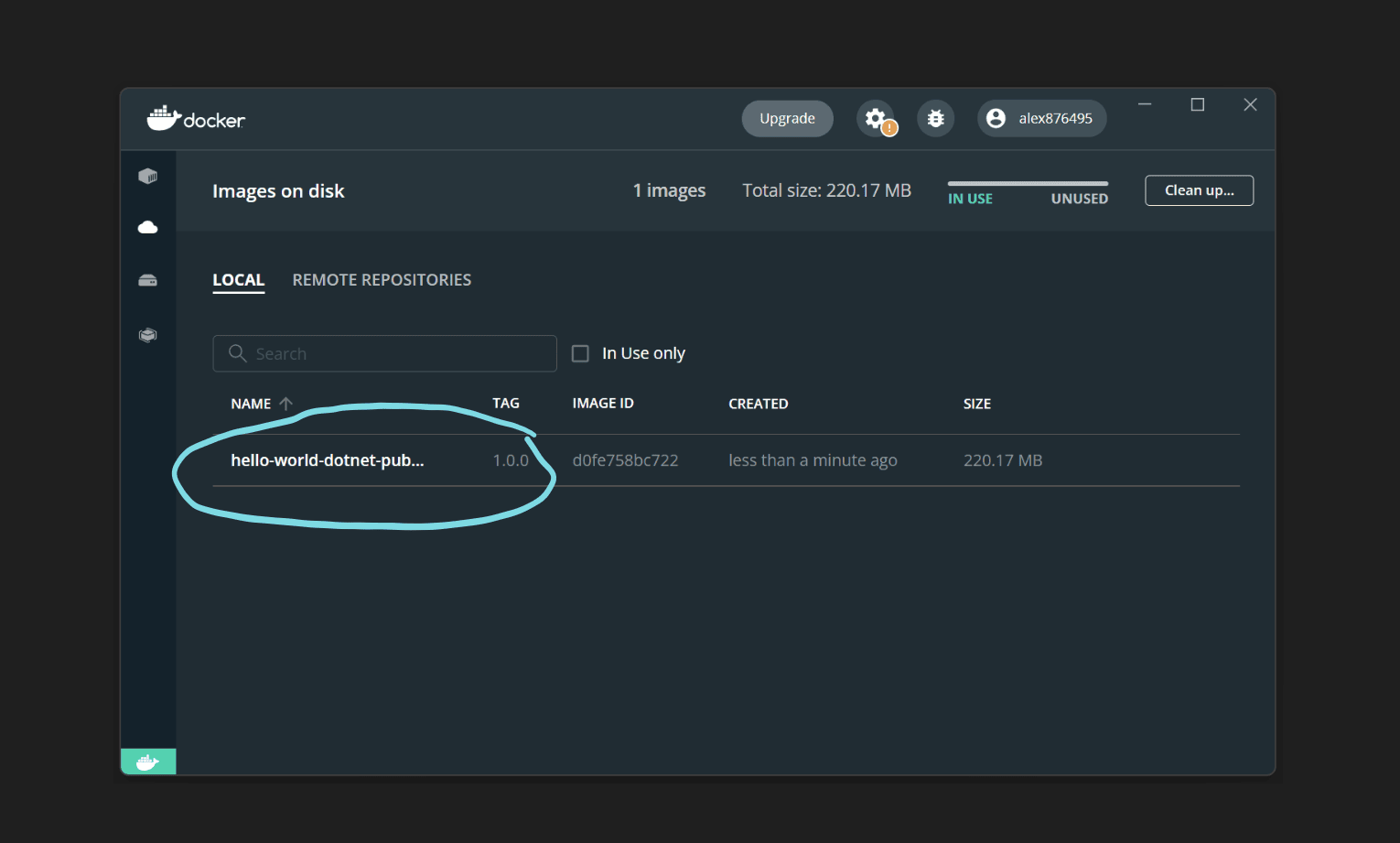
Common docker publish errors
There are a couple of errors you may encounter working with docker publish.
error MSB4057: The target "PublishContainer" does not exist in the project.
Error MSB4057 indicates Microsoft.NET.Build.Containers nuget package is missing from the project you are trying to publish.
error CONTAINER1012: The local daemon is not available, but pushing to a local daemon was requested. Please start the daemon and try again.
error CONTAINER1012 indicates your local Docker Desktop is not running.
Summary
dotnet publishis a convenient way of creating Docker images.- .NET 7 SDK is needed to generate images with dotnet CLI.
- Porjects being published need to reference
Microsoft.NET.Build.Containersnuget package - Docker Desktop needs to be running if you are publishing to local daemon.
- Configuration of the image is done through
.csprojfile.
In the next article we are going to review how to push our Docker image to Azure Container Registry.